wbar is a quick-launch bar (not a dock) that has an appearance similar to Avant Window Manager and Cairo Dock. It is GTK (Gnome) based but can work in all desktop environments. It does not require a compositing manager to be installed and is therefore quicker and more suitable for low-end hardware systems. It is the default in the Google gOS desktop and is available as a .deb package from Google.
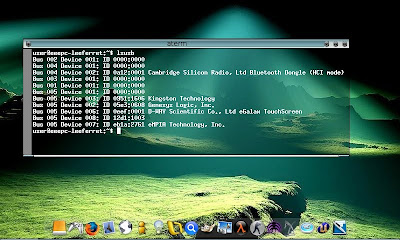 Download and install (from the command-line Terminal):
Download and install (from the command-line Terminal):
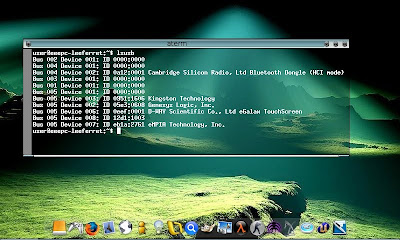 Download and install (from the command-line Terminal):
Download and install (from the command-line Terminal): wget http://wbar.googlecode.com/files/wbar_1.3.3_i386.deb
sudo dpkg -i wbar_1.3.3_i386.deb
- Start wbar with custom start options (e.g. by pressing alt+F2). Here is an example:
wbar -isize 48 -j 1 -p bottom -balfa 40 -bpress -nanim 3 -z 2.5 -above-desk
- Here is another example:
wbar -above-desk -pos bottom -isize 60 -nanim 1 -bpress -jumpf 0.0 -zoomf 1.5
For a full list of command-line startup options, see:
wbar --help
Tip: If you want the "wave" effect just increase the -nanim value. I like the icons to just pop up so I don't use it, but with 9 icons 5 there is a nice "wave" effect.
Obviously, you could create a menu item with the command line options (similar to the examples above), or a batch file that can be automatically started at system startup (as a cron event or startup session).
You can also change wbar startup options by editing the configuration file:
sudo gedit /usr/share/wbar/dot.wbar
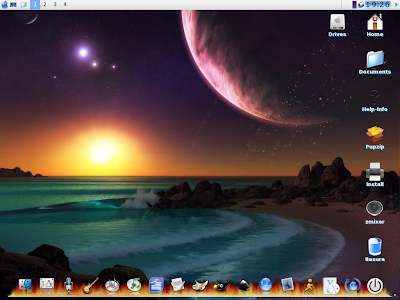
wbarconf
A simple wbar configuration utility can be downloaded as a .deb package and installed:
wget http://koti.kapsi.fi/~ighea/wbarconf/wbarconf_0.7.2-1_i386.deb
sudo dpkg -i wbarconf_0.7.2-1_i386.deb

Comments