Upgrade To Ubuntu 10.04 Lucid Lynx Without An Internet Connection
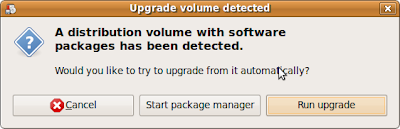
Well, if you don't have an Internet connection, you can still upgrade to Ubuntu 10.04 Lucid Lynx, but you'll need to download the Ubuntu 10.04 Lucid Lynx alternate CD somehow. You can download the Ubuntu Alternate ISO from HERE.
Then, you can then either write the Ubuntu 10.04 Lucid Lynx Alternate ISO onto a CD or simply mount the ISO image using the following command:
$ sudo mount -o loop ubuntu-10.04-alternate-i386.iso /media/cdrom0Give exact path to "ubuntu-10.04-alternate-i386.iso" if your are not in the directory where you have saved the alternate cd image.
Once you insert the CD or mount the ISO image, a dialog should pop up offering you the option to upgrade using that CD / ISO image.
Once you insert the CD or mount the ISO image, a dialog should pop up offering you the option to upgrade using that CD / ISO image.
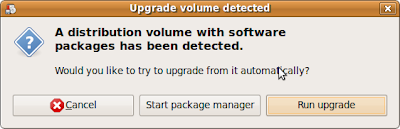
If of any reason the pop up doesn't come, you can start the upgrade manually by typing the command below.
$ gksu "sh /cdrom/cdromupgrade"

Comments
mount point /media/cdrom0 does not exist
i dont have a cd drive after all
mkdir /media/cdrom0
then retry the command u did.