Splash screen

GDM theme
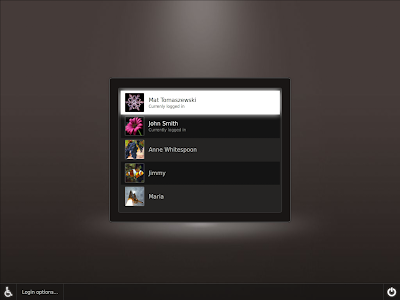
GDM theme – selected user
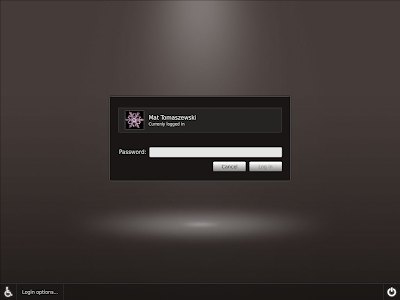
GDM theme – menus
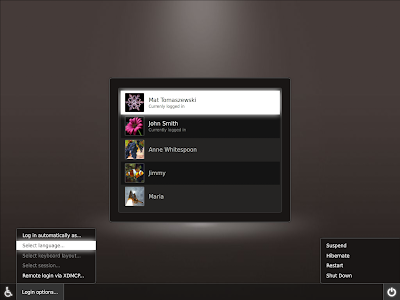
Mat Tomaszewski posted this message on the Ubuntu-art mailinglist:
Hi,
Not so long ago we announced the revamp of boot and login experiences in Ubuntu and received a great response from the Artwork Team, with many interesting concepts being submitted. Thanks again for all your hard work.
The deadline approaches fast and the time is now to make final decisions. We have just returned from the Platform Sprint in Dublin, where folks directly responsible for making Ubuntu release happen on time have gathered. The design team's role was to propose final concepts, communicate them to the developers and make sure they can be implemented on time. We have received a lot of valuable feedback and revised our proposals accordingly.
The initial assumptions, however, remain unchanged. The Foundations Team's goal is to start the X server as fast as possible (3-4 seconds on a reference machine) and therefore, Usplash will not be used in most cases. A new splash screen (Xsplash) will be developed on top of the X server and enable a smooth transition into the GDM and the user session.
For more see https://wiki.ubuntu.com/Artwork/Incoming/Karmic/Boot/Demo

Comments