Did you fail to use "gtalk in ubuntu" ...
Now you can chat and talk to your gmail buddies in ubuntu...
1. check for gtk2.0 and qt4
5. Get into the directory....
and then...
6. Enjoy.....
Please comment about your installation(whether it was a success or not....)
Take gtalx from Applications > Internet > gtalx
Enter your gmail login information..and click connect...
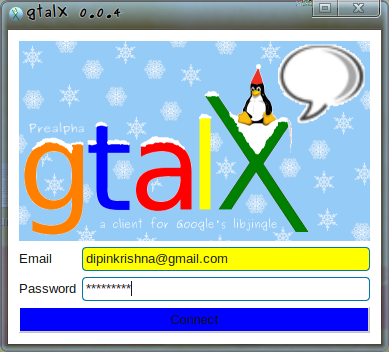
After successful login your online gmail buddies will be listed...
Click the "Contact" button to "chat or call" that person..
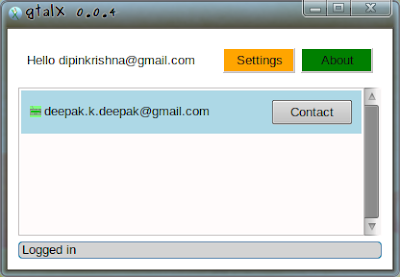 Upon clicking the contact button you will be shown a screen like this....
Upon clicking the contact button you will be shown a screen like this....
If you need to chat..type your message and click "send"...
If you want to talk..click 'call"....
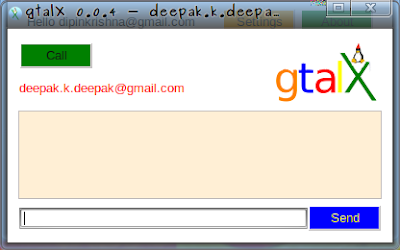
Enjoy....It worked successfully for me...
Now you can chat and talk to your gmail buddies in ubuntu...
1. check for gtk2.0 and qt4
$ sudo apt-get install libgtk2.0-dev
$ sudo apt-get install libqt4-dev libogg-dev libtheora-dev
$ sudo apt-get install libsdl-dev libavcodec-dev libswscale-dev
$ sudo apt-get install libexpat-dev libraw1394-dev libvorbis-dev
$ sudo apt-get install libgsm1-dev libspeexdsp-dev libmediastreamer0-dev libortp-dev
2. Remove 'pulse audio sound server'
Open synaptic package manager and remove pulse audio
5. Get into the directory....
$ cd 0.0.4
and then...
$ sudo chmod u+x make $ ./make $ sudo ./make install
6. Enjoy.....
Please comment about your installation(whether it was a success or not....)
Take gtalx from Applications > Internet > gtalx
Enter your gmail login information..and click connect...
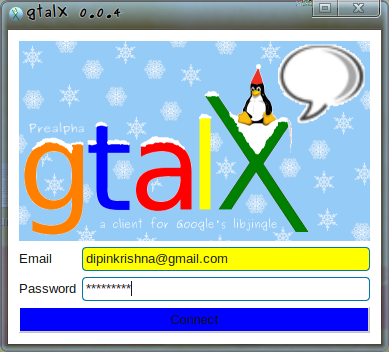
After successful login your online gmail buddies will be listed...
Click the "Contact" button to "chat or call" that person..
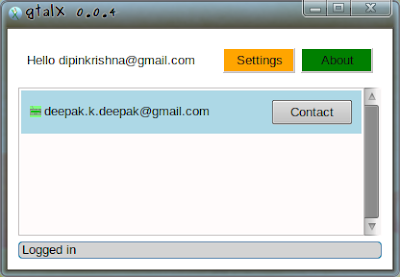 Upon clicking the contact button you will be shown a screen like this....
Upon clicking the contact button you will be shown a screen like this....If you need to chat..type your message and click "send"...
If you want to talk..click 'call"....
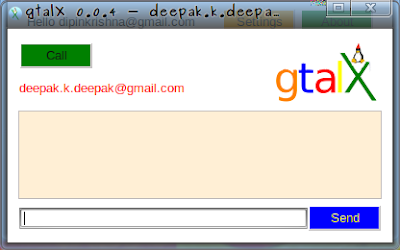
Enjoy....It worked successfully for me...

Comments
but after entering the mail id and password the window is idle and automatically closes and the program terminates
I just wonder if instead of removing pulse-audio would not installing libasound2-plugins be a solution. If it is then this approach is much better I think :-)
tnx alot
Thanks!
i can't find the directory that your mention at step-5. please let me know how to do that
ssladapter.cc:46:28: error: openssl/crypto.h: No such file or directory
ssladapter.cc:46:28: error: openssl/crypto.h: No such file or directory
$ sudo export CPPFLAGS="-I/usr/include/ -I/usr/include/openssl/"
msconf.c:55: error: expected specifier-qualifier-list before 'SpeexPreprocessState'
msconf.c: In function 'channel_init':
msconf.c:78: error: 'Channel' has no member named 'speex_pp'
msconf.c:78: warning: implicit declaration of function 'speex_preprocess_state_init'
msconf.c:79: error: 'Channel' has no member named 'speex_pp'
msconf.c:83: warning: implicit declaration of function 'speex_preprocess_ctl'
msconf.c:83: error: 'Channel' has no member named 'speex_pp'
msconf.c:83: error: 'SPEEX_PREPROCESS_SET_DENOISE' undeclared (first use in this function)
msconf.c:83: error: (Each undeclared identifier is reported only once
msconf.c:83: error: for each function it appears in.)
msconf.c:88: error: 'Channel' has no member named 'speex_pp'
msconf.c:88: error: 'SPEEX_PREPROCESS_SET_VAD' undeclared (first use in this function)
msconf.c:94: error: 'Channel' has no member named 'speex_pp'
msconf.c:94: error: 'SPEEX_PREPROCESS_SET_AGC' undeclared (first use in this function)
msconf.c:96: error: 'Channel' has no member named 'speex_pp'
msconf.c:96: error: 'SPEEX_PREPROCESS_SET_AGC_LEVEL' undeclared (first use in this function)
msconf.c:105: error: 'Channel' has no member named 'speex_pp'
msconf.c:107: error: 'Channel' has no member named 'speex_pp'
msconf.c:110: error: 'Channel' has no member named 'speex_pp'
msconf.c:110: error: 'SPEEX_PREPROCESS_SET_DEREVERB' undeclared (first use in this function)
msconf.c:112: error: 'Channel' has no member named 'speex_pp'
msconf.c:112: error: 'SPEEX_PREPROCESS_SET_DEREVERB_DECAY' undeclared (first use in this function)
msconf.c:114: error: 'Channel' has no member named 'speex_pp'
msconf.c:114: error: 'SPEEX_PREPROCESS_SET_DEREVERB_LEVEL' undeclared (first use in this function)
msconf.c: In function 'channel_uninit':
msconf.c:122: error: 'Channel' has no member named 'speex_pp'
msconf.c:123: warning: implicit declaration of function 'speex_preprocess_state_destroy'
msconf.c:123: error: 'Channel' has no member named 'speex_pp'
msconf.c:124: error: 'Channel' has no member named 'speex_pp'
msconf.c: In function 'conf_sum':
msconf.c:263: error: 'Channel' has no member named 'speex_pp'
msconf.c:266: warning: implicit declaration of function 'speex_preprocess'
msconf.c:266: error: 'Channel' has no member named 'speex_pp'
msconf.c:291: error: 'Channel' has no member named 'speex_pp'
msconf.c:294: error: 'Channel' has no member named 'speex_pp'
make[3]: *** [msconf.lo] Error 1
make[3]: Leaving directory `/home/aditya/Desktop/Extras/temp/gtalx/mediastreamer2/src'
make[2]: *** [all] Error 2
make[2]: Leaving directory `/home/aditya/Desktop/Extras/temp/gtalx/mediastreamer2/src'
make[1]: *** [all-recursive] Error 1
make[1]: Leaving directory `/home/aditya/Desktop/Extras/temp/gtalx/mediastreamer2'
make: *** [all] Error 2
~/Desktop/Extras/temp/gtalx
make failed.
Following error occurs on make.Plz help.
sudo apt-get install apt-file
sudo apt-file update
then:
apt-file search speex_preprocess.h
will tell you that the file you are looking for is in the libspeexdsp-dev
package.
now,
sudo apt-get install libspeexdsp-dev
http://infoedutech.com
Keep it Up.
Ceyloerana from Sri Lanka
I have created 2 deb files for ubuntu 9.10. It is still not tested very well (only tested on kubuntu 9.10) but if you have any issues I'll help you sort them out (meaning I'll fix my bugs in the deb file :-))
Here is the homepage of gtalx:
http://sites.google.com/site/jozsefbekes/Home/gtalx
Contact me at the email address that can be found in the Contact Us section on the homepage of gtalx.
Jozsi
Its working....
This will fix the problems with make.
look for the download directory.
When you untar the archive you will get the directory "0.0.4".
cd into the current location.
Which is your download directory?
and it errors out, any ideas. how do i undo everything i just did