Download the tar file from here....and extract it....
You can see many image files, one c file, one Makefile and one bdf file.
To create a usplash using this...just type at terminal...
$ cd dipin-usplash2
$ make
Now you will get a dipin-usplash.so file. This is the usplash file.
Now u can create your own usplash by editing the images and call 'make'.
Edit the images as said below...
Put all the images into one image and do this...then extract the palette of the image, and then apply that palette to all individual images...
You can see many image files, one c file, one Makefile and one bdf file.
To create a usplash using this...just type at terminal...
$ cd dipin-usplash2
$ make
Now you will get a dipin-usplash.so file. This is the usplash file.
Now u can create your own usplash by editing the images and call 'make'.
Edit the images as said below...
Put all the images into one image and do this...then extract the palette of the image, and then apply that palette to all individual images...
1. Windows->Dockable Dialogs->Palettes
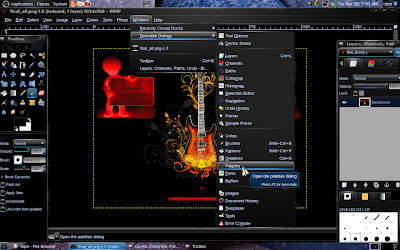 2.click the arrow on the top-right of the palette-dock....
2.click the arrow on the top-right of the palette-dock....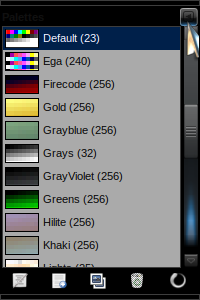
3.Palettes Menu->Import palette
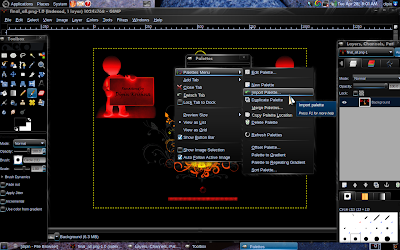
4.Click image..and select the image...
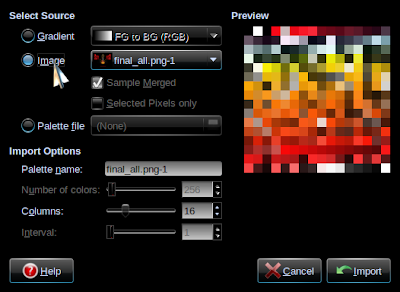
5. now the new palette would have been generated....as show...
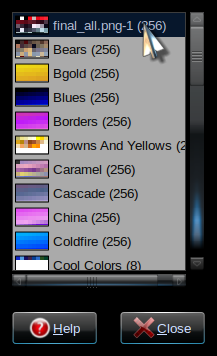 6.Now take individual images and do this...
6.Now take individual images and do this...Mode->Indexed
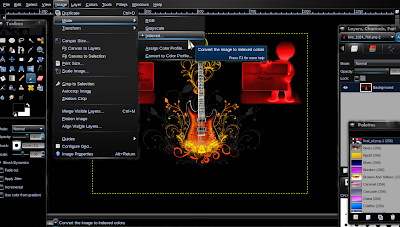 7. Colors->map->Set Colormap..
7. Colors->map->Set Colormap..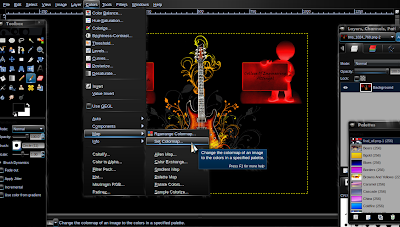 8.
8.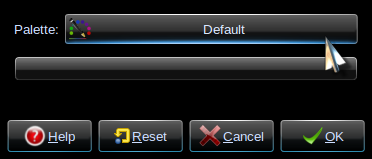 9.Select the palette we generated....
9.Select the palette we generated....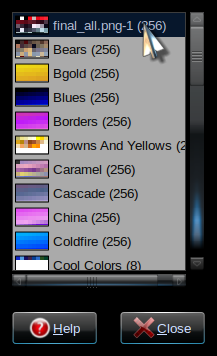
10.
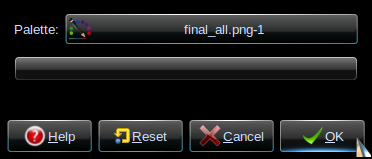

Comments
sudo usplash
it will show the usplash screen
to return to gdm press ctrl+alt+f7