An in-depth exploration of the art of shell scripting.
This guide assumes no previous knowledge of scripting or programming, but progresses rapidly toward an intermediate/advanced level of instruction . . . all the while sneaking in little nuggets of UNIX® wisdom and lore. It serves as a textbook, a manual for self-study, and a reference and source of knowledge on shell scripting techniques. The exercises and heavily-commented examples invite active reader participation, under the premise that the only way to really learn scripting is to write scripts. This book is also suitable for classroom use as a general introduction to programming concepts.
The Advanced Bash Scripting Guide is both a reference and a tutorial on shell scripting. This comprehensive book (the equivalent of 974 print pages) covers almost every aspect of shell scripting. It contains 364 profusely commented illustrative examples, a number of tables, and a cross-linked index/glossary. Not just a shell scripting tutorial, this book also provides an introduction to basic programming techniques, such as sorting and recursion. It is well suited for either individual study or classroom use. It covers Bash, up to and including version 4.0.
The Advanced Bash Scripting Guide is both a reference and a tutorial on shell scripting. This comprehensive book (the equivalent of 974 print pages) covers almost every aspect of shell scripting. It contains 364 profusely commented illustrative examples, a number of tables, and a cross-linked index/glossary. Not just a shell scripting tutorial, this book also provides an introduction to basic programming techniques, such as sorting and recursion. It is well suited for either individual study or classroom use. It covers Bash, up to and including version 4.0.

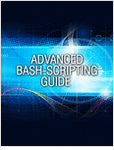
Comments